Most of the other pages are edited in exactly the same way as the home page…
About
You can write more about yourself and share your story for the readers to know more about you.
Click “Edit Page” to start making changes on the page.

Tell your story to your readers, this helps generate loyal readers who feel that they know and understand the author.
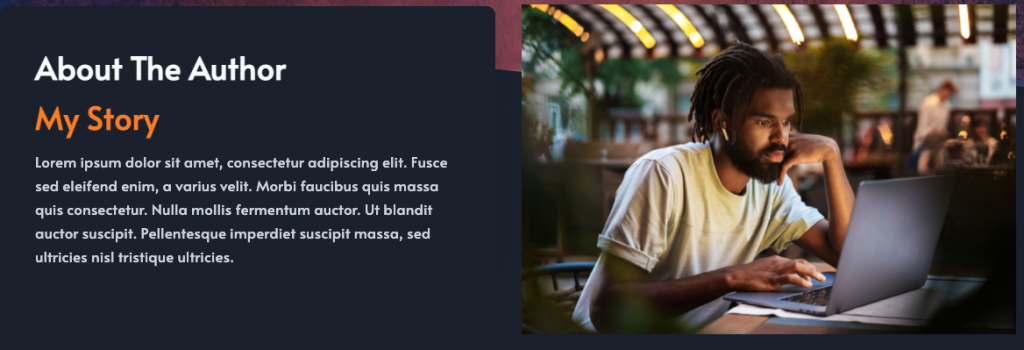
- Edit the image by adding your picture or a genre-specific image.
- Edit the text (lorem ipsum text) and tell your story, it can be about anything, as long as the reader will feel that they’ve learned something about you at the end of reading the content on this page.
Blog
Click “Edit Page” to start making changes on the page.

Click on the sample post you want to change, this will open the sample post page.
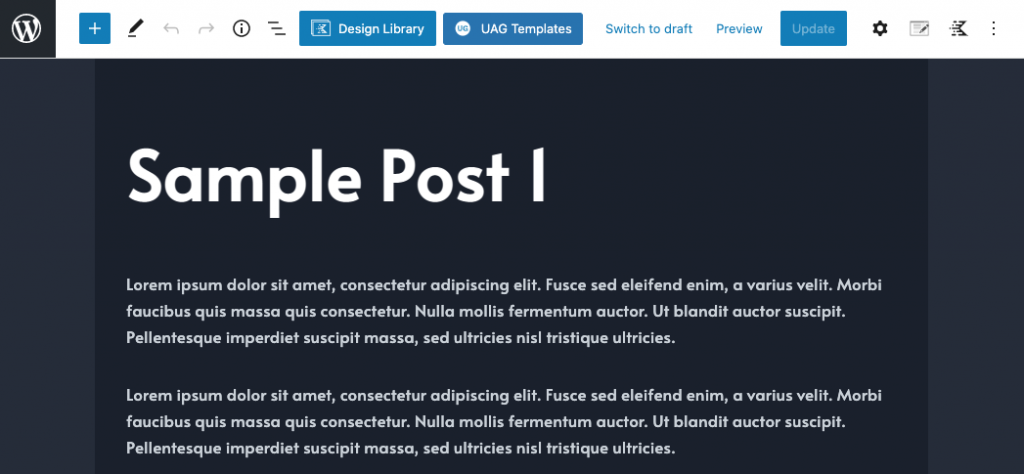
- Click on “Edit Post” to start editing the blog text.
You can also change the featured blog post image.
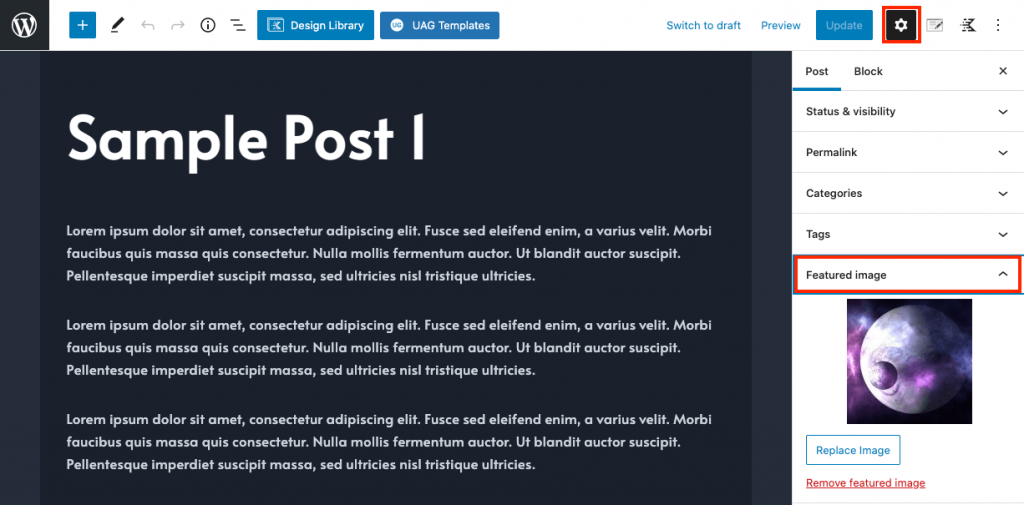
- Click on the settings icon at the top right corner.
- Under “Post”, go to the “Featured Image” option and replace the image used.
Contact
This is where your readers can find details on how to communicate with you.
There will only be a few changes made on the contact page.
Click “Edit Page” to start making changes on the page.

- Edit the image by adding your picture or a genre-specific image.
- Edit the text (lorem ipsum text) and write something short to your readers to encourage them to contact you.
This button will redirect your readers to an email
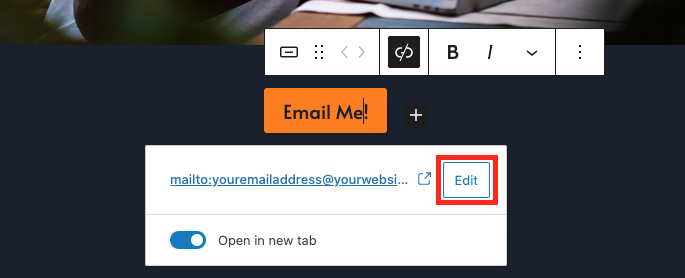
- Click on the “Email Me” button and then click edit.
- Ad your email address, ensure that you do not delete the beginning section of the email that says “mailto:”.
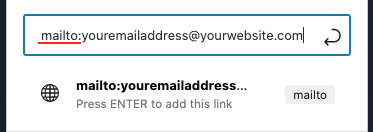
Ensure that you change only the section “youremailaddress@yourwebsite.com” and then click on the curved arrow.
*The “Follow the Author” section and the “Sign Up” section do not need to be changed, because changes made on the home page are also applied on this page automatically.